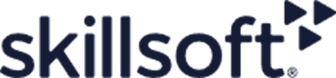Mastering Python Virtual Environments on Linux and Windows

Explore the essentials of setting up and managing Python virtual environments on Linux and Windows in this comprehensive guide, perfect for Python developers seeking effective dependency management.
Introduction
Python virtual environments are a cornerstone of Python development. By creating isolated environments for your Python projects, you can manage dependencies and Python versions more effectively. This blog post will guide you through setting up and managing Python virtual environments on both Linux and Windows.
Understanding Virtual Environments in Python
Virtual environments in Python are essentially self-contained directories that contain a Python installation for a particular version of Python, plus a number of additional packages. These environments allow you to work on multiple Python projects on the same machine without conflicts between their dependencies.
Setting Up Python Virtual Environments on Linux
-
Installing Python: Most Linux distributions come with Python pre-installed. You can check your Python version by running
python --versionorpython3 --versionin the terminal. -
Creating a New Virtual Environment: Run
python -m venv myenvto create a new environment. Replacemyenvwith your desired environment name. -
Activating the Virtual Environment: Navigate to your project directory and activate the environment using
source myenv/bin/activate. Your prompt will change to indicate that you are now in a virtual environment. -
Deactivating the Environment: To exit the virtual environment, simply run
deactivate.
Managing Python Virtual Environments on Windows
-
Installing Python: Download and install Python from the official website. During installation, ensure that you select the option to Add Python to PATH.
-
Installing virtualenv: Open the command prompt and install
virtualenvusing pip:pip install virtualenv. -
Creating a Virtual Environment: In your project directory, run
python -m venv myenv. -
Activating the Virtual Environment: Activate it by running
myenv\Scripts\activate.baton the command-prompt ormyenv\Scripts\activate.ps1if you run it in powershell. -
Deactivating the Environment: Use the
deactivatecommand when you're done.
Common Commands and Tips
- To install packages, use
pip install package-name. - To save your project’s dependencies for easy replication, use
pip freeze > requirements.txt. - To set up a new environment with these dependencies, use
pip install -r requirements.txtin a new virtual environment.
Best Practices
- Use clear and descriptive names for your virtual environments.
- Store virtual environments outside of your project directories to avoid accidentally including them in your version control.
- Regularly update your dependencies to maintain security and compatibility.
Conclusion
Virtual environments are a vital tool in the Python developer's toolkit. They help manage dependencies, avoid conflicts, and ensure that your projects remain portable and replicable. By following these guidelines, you can efficiently manage Python projects on both Linux and Windows.
Additional Resources