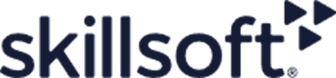Run AWS Systems Manager Documents on AWS Lightsail Instances
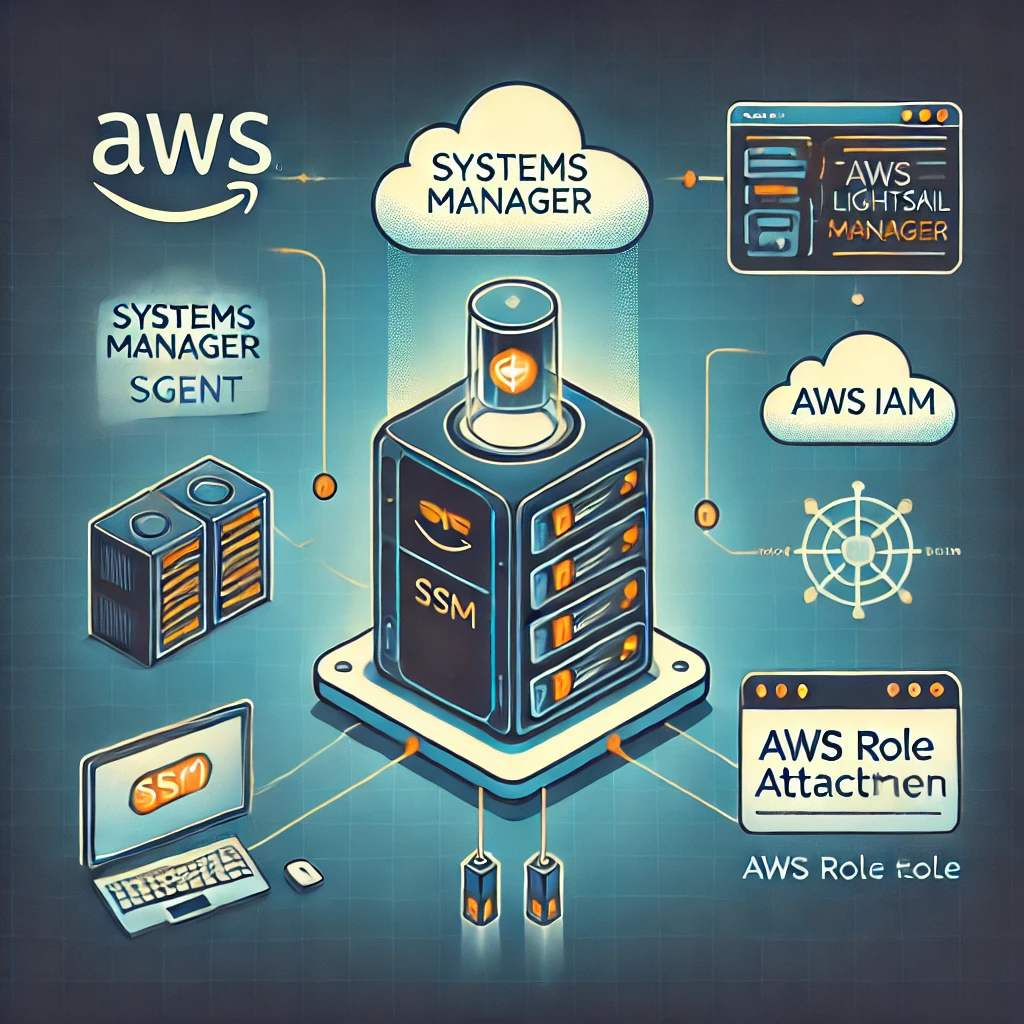
Learn how to install the SSM Agent, create an IAM role, and execute Systems Manager documents on AWS Lightsail instances in this step-by-step guide.
-
Install the SSM Agent: Ensure that the Systems Manager (SSM) agent is installed and running on your Lightsail instance. This agent is necessary for Systems Manager to communicate with the instance.
-
IAM Role and Instance Profile: Attach an IAM role with the necessary permissions to your Lightsail instance. This IAM role should have policies that allow it to communicate with Systems Manager.
-
Create and Run the Document:
- You can create a custom Systems Manager document or use an existing one.
- Use the AWS Systems Manager console or the AWS CLI to execute the document on your Lightsail instance.
Here is a step-by-step guide to get you started:
Step 1: Install the SSM Agent #
Connect to your Lightsail instance and run the following commands to install the SSM agent:
For Amazon Linux 2 or CentOS:
sudo yum install -y amazon-ssm-agent
sudo systemctl start amazon-ssm-agent
sudo systemctl enable amazon-ssm-agentFor Ubuntu:
sudo snap install amazon-ssm-agent --classic
sudo systemctl start snap.amazon-ssm-agent.amazon-ssm-agent.service
sudo systemctl enable snap.amazon-ssm-agent.amazon-ssm-agent.serviceStep 2: Create an IAM Role with Systems Manager Permissions #
- Go to the IAM console.
- Create a new role and select
AWS serviceas the trusted entity. - Choose
EC2as the use case. - Attach the
AmazonSSMManagedInstanceCorepolicy. - Complete the role creation process.
Step 3: Attach the IAM Role to Your Lightsail Instance #
- Go to the Lightsail console.
- Select your instance.
- Under the
Networkingtab, chooseManage firewall. - Add a new firewall rule to allow HTTPS traffic (if not already allowed).
- Under the
Accounttab, chooseAttach IAM role. - Select the IAM role you created and attach it.
Step 4: Execute a Systems Manager Document #
You can use the AWS CLI to run a document on your Lightsail instance. Here's an example of how to run a document:
aws ssm send-command \
--instance-ids "instance-id" \
--document-name "AWS-RunShellScript" \
--parameters '{"commands":["echo Hello from Lightsail"]}'Replace "instance-id" with your actual Lightsail instance ID.
By following these steps, you should be able to run AWS Systems Manager documents on your AWS Lightsail instances.